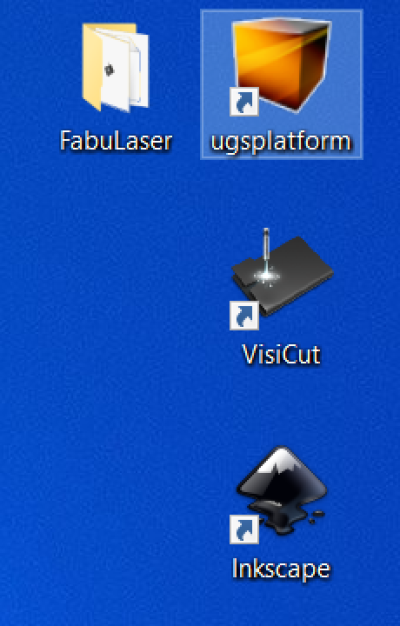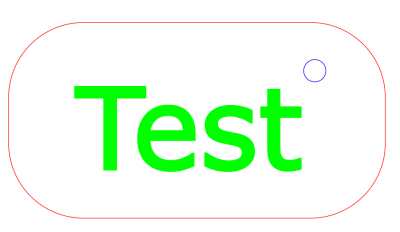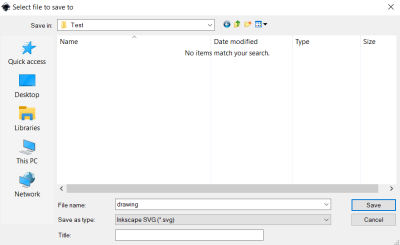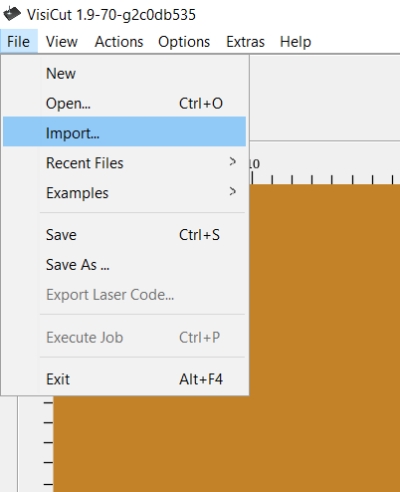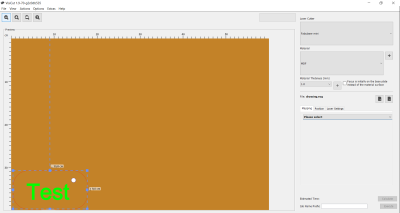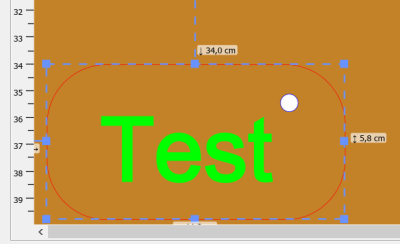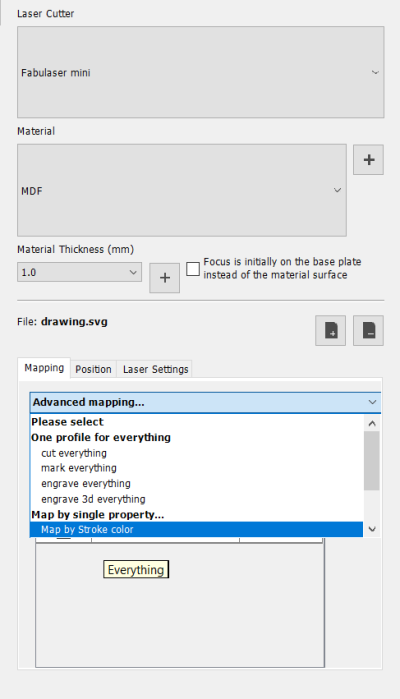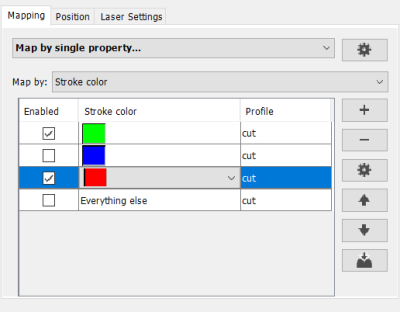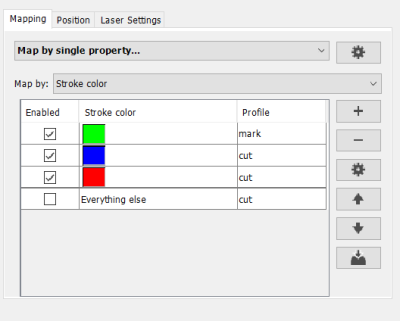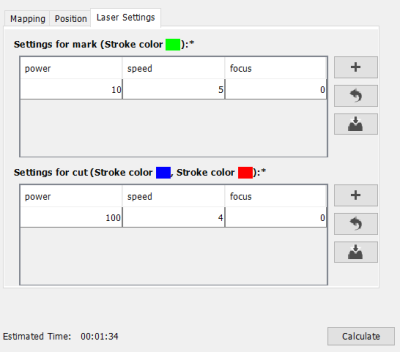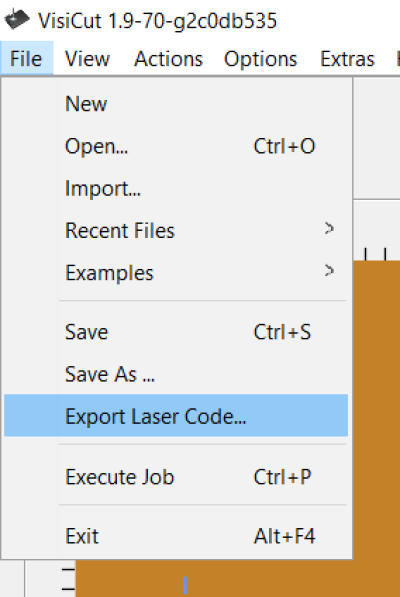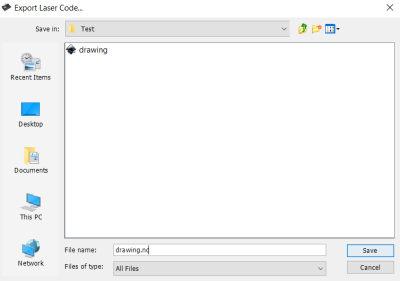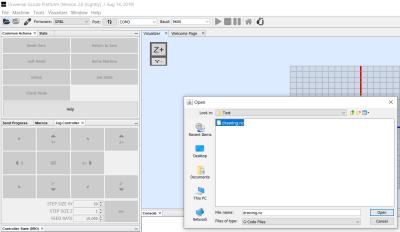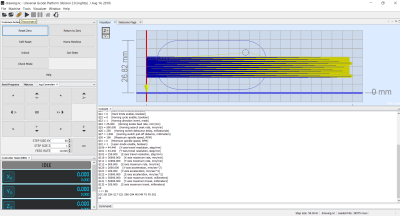User Tools
Sidebar
This is an old revision of the document!
Table of Contents
Fab Laser Mini
In this a brief introduction on how to use Fab Laser Mini.
General information
Specifications:
- Cutting area of 600x400mm
- 40W CO2 laser
- window interlocks
- max speed of 400mm/s
- 12mm linear guides
- frame made of aluminum profiles
- compatible with Visicut
In the picture below the the system setup of Fab Laser:
- The air assist compressor is needed to supply an air stream to the laser head, to avoid small flames to appear while cutting.
- The chiller is required to cool down the water for the laser tube water cooling.
- The air filter is used to clean the air from the cut.
Fab Laser Mini requires a computer to be operated. The laptop in the picture has all the software. If you wish to run the machine directly from your computer, you need to download the following software:
To work with Visitcut, it is necessary to import the Fab Laser mini settings.
You can download the settings here: fablasersettings.vcsettings.zip
Operating Procedure
First of all make sure the machine is switched on. You can switch on the machine from the main switch on the backside. Check also that the emergency button is lifted up.
In the image below the software we will use for this instructions:
- Inkscape
- Visicut
- UGS Platform
First of all you need to design something you would like to cut. In this test we are using Inksacpe, which is one of the recommended software for compatibility. In image below a test design. This design has been made by using different color for the stroke and fill. As we will see in Visicut, the usage of different colors is useful to separate different laser settings for specific areas of the deisgn. In particular, it is possible to separate each color for different settings (color mapping). It is also possible to use layers instead of colours and to assign to each color different settings.
After finishing your design, you can save it as SVG. Inkscape SVG format is recommended.
After saving your design, we can open Visicut software, and import the design into it. Using the import function of Visicut, allows to import multiple design into a single laser job. Using the Open function will instead delete the currently open design and only open the last one.